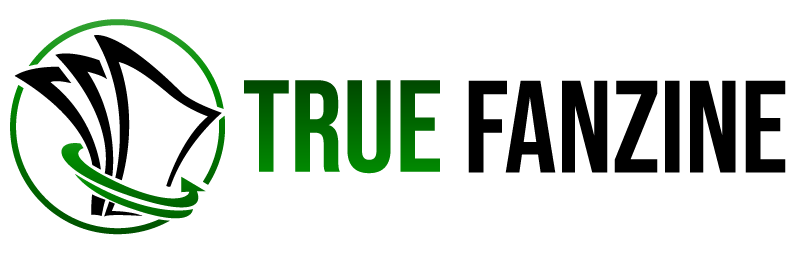Introduction
GCam APK, the popular modded version of Google’s Camera app, is acclaimed for its advanced photography capabilities, originally designed for Google’s Pixel devices. Many Android users are eager to harness these features, such as HDR+, Night Sight, and Portrait Mode, on their own devices. However, the question remains: Can GCam APK be installed on any Android device? This article provides a comprehensive review of the compatibility of GCam APK with various Android devices, exploring technical prerequisites, device-specific constraints, and how to determine if your device is compatible.
Understanding GCam APK Compatibility
GCam APK is not universally compatible with all Android devices. Its compatibility is primarily determined by the device’s hardware support and software limitations. Here’s what impacts compatibility:
Camera2 API Support: GCam relies on the Camera2 API, which allows apps to access detailed camera controls. Android devices running version 5.0 (Lollipop) or higher generally support this API, but the manufacturer must fully enable it.
Processor Constraints: GCam APK is optimized for Qualcomm’s Snapdragon processors, which are common in many high-end and mid-range smartphones. Devices with other chipsets, like MediaTek or Exynos, have had mixed results with GCam, often requiring specific modifications to the APK.
Software Version: The version of Android OS can also affect compatibility. Newer versions of Android (Pie 9.0 and above) are more likely to support GCam APK out of the box.
Checking Device Compatibility
Before attempting to install GCam APK, you should check if your device meets the necessary criteria:
Check Camera2 API Support: You can use apps like ‘Camera2 API Probe’ available on Google Play to check whether your device supports the necessary Camera2 API capabilities.
Search for Device-Specific Versions: Visit forums such as XDA Developers or websites like Celso Azevedo’s repository, where developers share modified versions of GCam APK tailored to specific devices.
Consult the Community: Online communities and forums can provide insights into whether GCam works on your device and what specific version or settings might yield the best results.
How to Install GCam APK
If your device is compatible, follow these steps to install GCam APK:
Enable Unknown Sources: Go to Settings > Security on your device and enable installation from unknown sources.
Download the APK: Always GCam APK Download from a reliable source. Ensure you’re downloading the version appropriate for your device and Android version.
Install the APK: Once downloaded, tap on the APK file to install it. Follow the on-screen instructions to complete the installation.
Adjust Settings: After installation, you may need to tweak settings within the GCam app to optimize its performance on your device.
Potential Issues and Fixes
Even with compatible devices, users might encounter issues such as:
App Crashes: These might be due to incompatible versions of GCam APK or specific settings within the app.
Feature Limitations: Not all features of GCam work perfectly. Features like Astrophotography or Portrait might require further tweaks or may not function at all.
Fixes: Try different versions of GCam APK or look for config files that can be loaded into the app to enhance compatibility and performance.
Conclusion
While GCam APK offers impressive enhancements to mobile photography, it is not universally compatible with all Android devices. Checking your device’s compatibility with the Camera2 API, processor, and Android version is crucial before installation. For those able to install GCam, it opens up a range of advanced photographic capabilities that can significantly elevate the quality of photos taken with their smartphone. However, some experimentation with different APK versions and settings may be necessary to achieve optimal results.